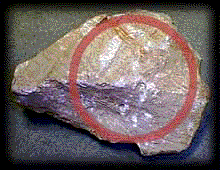
pumice.gif (18k)
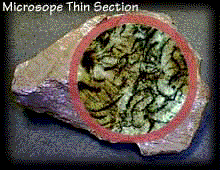
pumice2.gif (20k)
For this lesson, JavaScript Image Swapping, you will need to download these 2 images that show different views of a volcanic rock. To download the images, try one of the methods below.
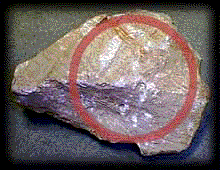
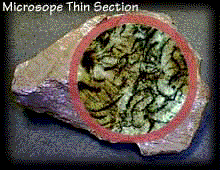
Look for the "secret" popup menu in your web browser. (Click and hold the mouse for Macintosh; click and hold the right mouse button for Windows and Unix)
If you cannot find the secret menu, try this approach. Select the link below ("view the image") that links directly to the image. It will likely show the picture by itself in a separate web page or it may launch an external graphics program to display the image.
Writing HTML: Lesson 27d Image Studio
©1994-1999
Maricopa Center for Learning and Instruction (MCLI)
Maricopa Community Colleges
The 'net connection at MCLI is
Alan Levine
Comments to alan.levine@domail.maricopa.edu
URL: http://www.mcli.dist.maricopa.edu/tut/tut27dimg.html