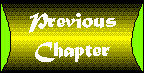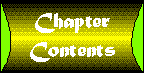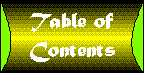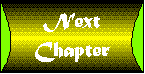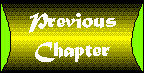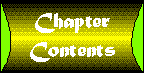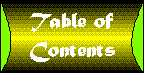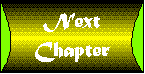Chapter 12
Working with the File System
CONTENTS
Today's lesson teaches you how to manipulate your machine's file
system using some of Perl's built-in library functions. Today,
you learn about the following:
- The file input and output functions
- The directory-manipulation functions
- The file-attribute manipulation functions
- The DBM file functions
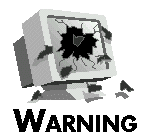 |
Many of the functions described in today's lesson use features of the UNIX operating system. If you are using Perl on a machine that is not running UNIX, some of these functions might not be defined or might behave differently.
Check the documentation supplied with your version of Perl for details on which functions are supported or emulated on your machine
|
The following sections describe the built-in library functions
that read information from files and write information to files.
These library functions perform the following tasks:
- Basic input and output
- Skipping or re-reading data from a file
- Reading individual characters from a file
- Indicating that a file is a binary file
Some of the input and output functions supplied by Perl have been
discussed in earlier chapters. These are
- open, which lets a program access a file
- close, which terminates file access
- print, which writes a string to a file
- write, which writes information to a file using a
print format
- printf, which formats a string and sends it to a
file
The following sections briefly describe these functions again,
along with some features of these functions that have not been
discussed previously.
The open Function
The open function enables a Perl program to access a
file. It associates a special file variable with each accessed
file. The following is an example:
open (MYVAR, "/u/jqpublic/file");
Here, open requests access to the file /u/jqpublic/file,
and it associates the file MYVAR with this file after
it is open. open returns a nonzero value if the open
succeeds, and zero if the open fails.
By default, open opens a file for reading only. To open
a file for writing, put a > character in front of
the filename, as follows:
open (MYVAR, ">/u/jqpublic/file");
To append information to an existing file, put two >
characters in front of the filename, as follows:
open (MYVAR, ">>/u/jqpublic/file");
To treat the open file as a command to which to pipe data, put
a pipe (|) character in front of the filename, as follows:
open (MAIL, "|mail dave");
(For more information, refer to Day 6, "Reading from and
Writing to Files.")
Piping Input Using open
The open function enables you to open files in several
other ways not previously discussed. For example, to treat the
open file as a command that is piping data to this program, put
a | character after the filename. For example:
open (CAT, "cat file*|");
This call to open executes the command cat file*.
This command creates a temporary file consisting of the contents
of all files whose name starts with file; these contents
are joined (concatenated) into a single file. This file is treated
as an input file that is accessible using the file variable CAT.
$input = <CAT>;
Listing 12.1 is another example of a program that uses piped input.
This program uses the output from the w command to list
the users who are currently logged on to the machine.

Listing 12.1. A program that receives input from a piped command.
1: #!/usr/local/bin/perl
2:
3: open (WOUT, "w|");
4: $time = <WOUT>;
5: $time =~ s/^ *//;
6: $time =~ s/ .*//;
7: <WOUT>; # skip headings line
8: @users = <WOUT>;
9: close (WOUT);
10: foreach $user (@users) {
11: $user =~ s/ .*//;
12: }
13: print ("Current time: $time");
14: print ("Users logged on:\n");
15: $prevuser = "";
16: foreach $user (sort @users) {
17: if ($user ne $prevuser) {
18: print ("\t$user");
19: $prevuser = $user;
20: }
21: }
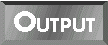
$ program12_1
Current time: 4:25pm
Users logged on:
dave
kilroy
root
zarquon
$
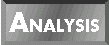
The w command lists the current time,
the machine load, and the users logged onto the machine. It also
lists the job time and the currently executing command for each
user.
Here is sample output for the w command:
4:25pm up 1 day, 6:37, 6 users, load average: 0.79, 0.36, 0.28
User tty login@ idle JCPU PCPU what
dave ttyp0 2:26pm 27 3 w
kilroy ttyp1 9:01am 2:27 1:04 11 -csh
kilroy ttyp2 9:02am 43 1:46 27 rn
root ttyp3 4:22pm 2 -csh
zarquon ttyp4 1:26pm 4 43 16 cc myprog.c
kilroy ttyp5 9:03am 2:14 48 /usr/games/hack
This Perl program takes the output from the w command
and massages it to retrieve only the information needed: the current
time and the users who are currently logged on.
Line 3 starts the w command. The call to open
specifies that the output from w is to be treated as
input to this program, and that the file variable WOUT
is to be used to access this input.
Line 4 reads the first line of the input piped from WOUT.
This is the line read:
4:25pm up 1 day, 6:37, 6 users, load average: 0.79, 0.36, 0.28
The following two lines extract the current time from this line.
First, line 5 removes the leading spaces. Then, line 6 removes
everything after the first word, except for the trailing newline
character. This leaves the time, 4:25pm, along with the
trailing newline, stored in $time.
Line 7 reads the second line from WOUT. Because this
line contains no useful information, there is no need to assign
it to any scalar variable.
Line 8 reads the rest of the output from w to the array
variable @users. After this output has been read, line
9 closes WOUT, which terminates the process that is running
the w command.
Each element of the list stored in @users contains one
line of user information. Because this program needs only the
first word of each line, lines 10-12 get rid of everything else
(except, again, for the trailing newline character). After this
loop is complete, the array in @users contains a list
of users logged on.
Line 13 prints the current time, as stored in $time.
Note that print does not need to specify a trailing newline
character, because $time contains one.
Lines 16-21 sort the list of users in @users and prints
them. Because a user can be logged on more than once, $prevuser
stores the last user name printed. The value stored in $user
is not printed unless it is not the same as the value stored in
$prevuser.
Redirecting One File to Another
Many UNIX shells enable you to direct both the standard output
file and the standard error file to the same output file. For
example, in the Bourne shell sh, the command
$ foo >file1 2>&1
runs the command foo and stores the output from the standard
output file and the standard error file in file1.
Listing 12.2 shows how you can do this in Perl.

Listing 12.2. A program that redirects the standard output
and standard error files.
1: #!/usr/local/bin/perl
2:
3: open (STDOUT, ">file1") || die ("open STDOUT failed");
4: open (STDERR, ">&STDOUT") || die ("open STDERR failed");
5: print STDOUT ("line 1\n");
6: print STDERR ("line 2\n");
7: close (STDOUT);
8: close (STDERR);
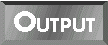
This program produces no output.
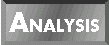
The following are the contents of the output
file file1:
line 2
line 1
As you can see, these lines aren't in the order intended. To understand
what is happening, let's examine this program in more detail.
Line 3 redirects the standard output file. To do this, it opens
the output file file1 and associates it with the file
variable STDOUT; this closes the standard output file.
Line 4 redirects the standard error file. The argument >&STDOUT
tells the Perl interpreter to use the file already opened and
associated with STDOUT. This means that the file variable
STDERR refers to the same file as STDOUT.
Lines 5 and 6 write to STDOUT and STDERR, respectively.
Because these file variables refer to the same file, both lines
are written to file1. Unfortunately, they are written
in the wrong order. What has happened?
The problem arises because of how UNIX handles the writing of
output. When you use print (or any other function) to
write to a file such as the standard output file, what the UNIX
operating system really does is copy the output to a special internal
storage area called a buffer. (You can think of a buffer
as a giant character string or as an array of characters.) Subsequent
output operations continue writing to the buffer until it is full;
when the buffer is full, the entire buffer is written out. Copying
to a buffer and then writing out the entire buffer takes much
less time than writing individual lines of text. (This is because,
on most machines, input-output operations are slower than memory-access
operations.)
When a program ends, any non-empty buffers are written out. However,
the system maintains separate buffers for STDERR and
STDOUT, and it writes out the buffer for STDERR
first. This means that line 2, which is stored in the
STDERR buffer, appears before line 1, which
is stored in the STDOUT buffer.
To get around this problem, you can tell the Perl interpreter
not to use a buffer for a particular file. To do this, do the
following:
- Select the file using the select function.
- Assign 1 to the system variable $|.
The system variable $| indicates whether a particular
file is to be buffered (in other words, whether it should use
a buffer or not). If $| is assigned a nonzero value,
no buffer is used. As with $~ and $^, assigning
to $| affects the current default file, which is the
file last specified in a call to select (or STDOUT,
if select has not been called).
Listing 12.3 shows how you can use $| to ensure that
your output lines appear in the correct order.
Listing 12.3. A program that redirects standard input and output
and turns off buffering.
1: #!/usr/local/bin/perl
2:
3: open (STDOUT, ">file1") || die ("open STDOUT failed");
4: open (STDERR, ">&STDOUT") || die ("open STDERR failed");
5: $| = 1;
6: select (STDERR);
7: $| = 1;
8: print STDOUT ("line 1\n");
9: print STDERR ("line 2\n");
10: close (STDOUT);
11: close (STDERR);
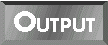
This program produces no output.
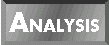
The contents of the output file file1
are now the following:
line 1
line 2
Line 5 sets $| to 1, which tells the Perl interpreter
that the current default file does not need to be buffered. Because
select has not yet been called, the current default file
is STDOUT, which means that line 5 turns off buffering
for the standard output file (which has been redirected to file1).
Line 6 sets the current default file to STDERR, and line
7 once again sets $| to 1. This turns off buffering for
the standard error file (which has also been redirected to file1).
Because buffering has been turned off for both STDERR
and STDOUT, lines 8 and 9 write to file1 right
away. This means that the output lines appear in file1
in the order in which they are printed.
Specifying Read and Write Access
To open a file for both read and write access, specify +>
before the filename, as follows:
open (READWRITE, "+>file1");
This opens the file named file1 for both reading and
writing. This enables you to overwrite portions of a file.
Opening a file for reading and writing works best in conjunction
with the library functions seek and tell, which
enable you to skip to the middle of a file. (For more information
on seek and tell, refer to the section called "Skipping and
Rereading Data," later in today's lesson.)
| NOTE |
You also can use +< as the prefix to specify both reading and writing, as follows:
open (READWRITE, "+<file1");
The prefix <, by itself, specifies that the file is to be opened for reading. This means that the following two statements are identical:
open (READONLY, "<read");
open (READONLY, "read")
|
The close Function
The library function close was discussed on Day 6, "Reading
from and Writing to Files." It closes a file opened by open,
as follows:
close (MYFILE);
Here, MYFILE is the file variable (passed to open)
that is associated with the open file.
| NOTE |
If you use close to close a pipe, the program will wait for the piped program to terminate. For example:
open (MYPIPE, "cat file*|");
close (MYPIPE);
When close is called, the program suspends execution until the command cat file* is terminated
|
The print, printf, and write Functions
The print, printf, and write functions
have been covered also in previous chapters, but I'll briefly
recap them here.
The print function is the simplest function. It writes
to the file specified, or to the current default file if no file
is specified. For example:
print ("Hello, there!\n");
print OUTFILE ("Hello, there!\n");
The first statement writes to the current default file (which
is STDOUT unless select has been called). The
second statement writes to the file specified by OUTFILE.
The printf function formats a string and sends it to
either the file specified or the current default file. For example,
the statement
printf OUTFILE ("You owe me %8.2f", $owing);
takes the value stored in $owing and substitutes it for
%8.2f in the specified string. %8.2f is an example
of a field specifier and indicates that the value stored
in $owing is to be treated as a floating-point number.
The write function uses a print format to send formatted
output to the file that is specified or to the current default
file. For example:
select (OUTFILE);
$~ = "MYFORMAT";
write;
This call to write uses the print format MYFORMAT
to send output to the file OUTFILE.
For more information on printf or write, refer
to Day 11, "Formatting Your Output."
The select Function
The select function also is covered on Day 11. This function
is passed a file variable, which becomes the new current default
file. For example:
select (MYFILE);
In this case, MYFILE is now the current default file,
which means that calls to print, write, and
printf write to MYFILE unless a file variable
is explicitly specified.
The eof Function
The library function eof checks whether the last input
file read has been exhausted. If all of the input has been read,
eof returns a nonzero value. If there is input remaining,
eof returns zero.
The eof function was first introduced on Day 6. You might
have noticed that, on that day, the examples that use eof
use it without parentheses. This is because the behavior of eof
is a little tricky if you are using it in conjunction with the
<> operator; in this case, eof and eof()
behave differently.
Listing 12.4 shows how eof interacts with <>.
It prints the contents of one or more input files whose names
are supplied on the command line. A line of dashes is printed
after each input file is completed.
To run this program yourself, create two files named file1
and file2. Put the following in file1:
This is a line from the first file.
Here is the last line of the first file.
Then, put the following in file2:
This is a line from the second and last file.
Here is the last line of the last file.
Finally, specify file1 and file2 on the command
line when you run this program. For example, if you have called
this program program 12_4, run it as follows:
$ program12_4 file1 file2
This will give you the output shown in the input-output example.

Listing 12.4. A program that uses eof
and <>
together.
1: #!/usr/local/bin/perl
2:
3: while ($line = <>) {
4: print ($line);
5: if (eof) {
6: print ("-- end of current file --\n");
7: }
8: }
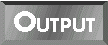
$ program12_4 file1 file2
This is a line from the first file.
Here is the last line of the first file.
-- end of current file --
This is a line from the second and last file.
Here is the last line of the last file.
-- end of current file --
$
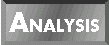
The <> operator in line 3 tells
the program to read the next line of input from the input files
supplied on the command line. Line 4 then prints the line.
Line 5 calls eof without parentheses. This is the form
of eof that you are familiar with. It returns true if
the current input file has been completely read.
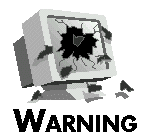 |
When you test for end-of-file, use either eof or eof() but not both
|
Compare the program in Listing 12.4 with Listing 12.5, which uses
eof() instead of eof.

Listing 12.5. A program that uses eof()
and <>
together.
1: #!/usr/local/bin/perl
2:
3: while ($line = <>) {
4: print ($line);
5: if (eof()) {
6: print ("-- end of output --\n");
7: }
8: }
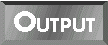
$ program12_5 file1 file2
This is a line from the first file.
Here is the last line of the first file.
This is a line from the second and last file.
Here is the last line of the last file.
-- end of output --
$
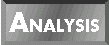
Line 5 of this program calls eof with
parentheses. Calls to eof with parentheses only return
true when all of the files have been read. If the program is at
the end of the first input file, eof() returns false
because there is still input to be read.
| NOTE |
If you like, you can use eof with a particular file. For example:
if (eof(MYFILE)) {
# do end-of-file stuff
}
Here, the conditional expression returns true if all of MYFILE has been read.
Also, note that the distinction between eof and eof() is only meaningful when you are using the <> operator. If you are just reading from a single file, it doesn't matter whether you supply parentheses or not. For example:
while ($line = <STDIN>) {
# stuff goes here
if (eof) { # you can also use eof() here
# more stuff here
}
}
|
Indirect File Variables
When you call any of the functions described so far in today's
lesson, you can indicate which file to use by specifying a file
variable. However, these functions also enable you to supply a
scalar variable in place of a file variable; when you do, the
Perl interpreter treats the value stored in the scalar variable
as the name of the file variable. For example, consider the following:
$filename = "MYFILENAME";
open ($filename, ">file1");
This call to open takes the value stored in $filename-MYFILENAME-and
uses it as the file-variable name. This means that the file variable
MYFILENAME is now associated with the output file file1.
Listing 12.6 is an example of a program that stores a file-variable
name in a scalar variable and passes the library variable to Perl
input and output functions.

Listing 12.6. A program that uses a scalar variable to store
a file variable name.
1: #!/usr/local/bin/perl
2:
3: &open_file("INFILE", "", "file1");
4: &open_file("OUTFILE", ">", "file2");
5: while ($line = &read_from_file("INFILE")) {
6: &print_to_file("OUTFILE", $line);
7: }
8:
9: sub open_file {
10: local ($filevar, $filemode, $filename) = @_;
11:
12: open ($filevar, $filemode . $filename) ||
13: die ("Can't open $filename");
14: }
15: sub read_from_file {
16: local ($filevar) = @_;
17:
18: <$filevar>;
19: }
20: sub print_to_file {
21: local ($filevar, $line) = @_;
22:
23: print $filevar ($line);
24: }
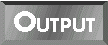
This program produces no output.
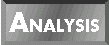
This program is just a fancy way of copying
the contents of file1 to file2. Line 3 opens
the input file, file1, for reading by calling the subroutine
open_file. This subroutine is passed the name of the
file variable to use, which is INFILE.
Line 4 uses the same subroutine, open_file, to open the
output file, file2, for writing. The file variable OUTFILE
is used in this open operation.
Line 5 calls read_from_file to read a line of input and
passes it the file variable name INFILE. Line 18 substitutes
the value of $filevar, INFILE, into <$filevar>,
yielding the result <INFILE>; then, it reads a
line from this input file. Because this line-reading operation
is the last expression evaluated in the subroutine, the line read
is returned by the subroutine and assigned to $line.
Line 6 then passes OUTFILE and the input line just read
to the subroutine print_to_file.
| NOTE |
All of the functions you've seen so far in this chapter-open, close, print, printf, write, select, and eof-enable you to use a scalar variable in place of a file variable.
The functions open, close, write, select, and eof also enable you to use an expression in place of a file variable. The value of the expression must be a character string that can be used as a file variable
|
In the programs you've seen so far,i nput files have always been
read in order, starting with the first line of input and continuing
on to the end. Perl provides two special functions, seek
and tell, which enable you to skip forward or backward
in a file so that you can skip or re-read data.
The seek Function
The seek function moves backward or forward in a file.
The syntax for the seek function is
seek (filevar, distance, relative_to);
As you can see, seek requires three arguments:
- filevar, which is the file variable representing
the file in which to skip
- distance, which is an integer representing the number
of bytes (characters) to skip
- relative_to, which is either 0, 1, or 2
If relative_to is 0, the number of bytes to skip is relative
to the beginning of the file. If relative_to is 1, the
skip is relative to the current position in the file (the current
position is the location of the next line to be read). If relative_to
is 2, the skip is relative to the end of the file.
For example, to skip back to the beginning of the file MYFILE,
use the following:
seek(MYFILE, 0, 0);
The following statement skips forward 80 bytes:
seek(MYFILE, 80, 1);
The following statement skips backward 80 bytes:
seek(MYFILE, -80, 1);
And the following statement skips to the end of the file (which
is useful when the file has been opened for reading and writing):
seek(MYFILE, 0, 2);
The seek function returns true (nonzero) if the skip
was successful, and 0 if it failed. It is often used in conjunction
with the tell function, described in the next section.
The tell Function
The tell function returns the distance, in bytes, between
the beginning of the file and the current position of the file
(the location of the next line to be read).
The syntax for the tell function is
tell (filevar);
filevar, which is required, represents the file whose
current position is needed.
For example, the following statement retrieves the current position
of the file MYFILE:
$offset = tell (MYFILE);
| NOTE |
tell and seek accept an expression in place of a file variable, provided the value of the expression is the name of a file variable
|
You can use tell and seek to skip to a particular
position in a file. For example, Listing 12.7 uses these functions
to print pairs of lines twice each. (This is, of course, not the
fastest way to do this.)

Listing 12.7. A program that demonstrates seek
and tell.
1: #!/usr/local/bin/perl
2:
3: @array = ("This", "is", "a", "test");
4: open (TEMPFILE, ">file1");
5: foreach $element (@array) {
6: print TEMPFILE ("$element\n");
7: }
8: close (TEMPFILE);
9: open (TEMPFILE, "file1");
10: while (1) {
11: $skipback = tell(TEMPFILE);
12: $line = <TEMPFILE>;
13: last if ($line eq "");
14: print ($line);
15: $line = <TEMPFILE>; # assume the second line exists
16: print ($line);
17: seek (TEMPFILE, $skipback, 0);
18: $line = <TEMPFILE>;
19: print ($line);
20: $line = <TEMPFILE>;
21: print ($line);
22: }
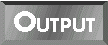
$ program12_7
This
is
This
is
a
test
a
test
$
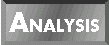
Lines 3-8 of this program create a temporary
file named file1 consisting of four lines: This,
is, a, and test. Line 9 opens this
temporary file for reading.
Lines 10-22 loop through the test file. Line 11 calls tell
to obtain the current position of the file before reading the
pair of lines. Lines 12-16 read the lines and print them (first
testing whether the end of the file has been reached).
Line 17 then calls seek, which positions the file at
the point returned by tell in line 11. This means that
the pair of lines read by lines 12 and 15 are read again by lines
18 and 20. Therefore, lines 19 and 21 print a second copy of the
input lines.
| NOTE |
You cannot use seek and tell if the file variable actually refers to a pipe. For example, if you open a pipe using the statement
open (MYPIPE, "cat file*|");
then the following statement makes no sense:
$illegal = tell (MYPIPE)
|
In Perl, the easiest way to read input from a file is to use the
<filevar> operator, where filevar is the
file variable representing the file to read. Perl also provides
two other functions that read from an input file:
- read, which is equivalent to the UNIX fread
function
- sysread, which is equivalent to the read
function
Perl also enables you to write output using the built-in function
syswrite, which calls the UNIX write function.
These functions are described in the following sections.
The read Function
The read function is designed to be equivalent to the
UNIX function fread. It enables you to read an arbitrary
number of characters (bytes) into a scalar variable.
The syntax for the read function is
read (filevar, result, length, skipval);
Here, filevar is the file variable representing the file
to read, result is the scalar variable (or array variable
element) into which the bytes are to be stored, and length
is the number of bytes to read.
skipval is an optional argument which specifies the number
of bytes to skip before reading.
For example:
read (MYFILE, $scalar, 80);
This call to read tries to read 80 bytes from the file
represented by the file variable MYFILE, storing the
resulting character string in $scalar. It returns the
number of bytes actually read; if MYFILE is at end-of-file,
it returns 0 (read returns the null string if an error
occurs).
You can use read to append to an existing scalar variable
by specifying a fourth argument, which indicates the number of
bytes to skip in the scalar variable.
read (MYFILE, $scalar, 40, 80);
This call to read reads another 40 bytes from MYFILE.
When copying these bytes into $scalar, read
first skips the first 80 bytes already stored there.
The sysread and syswrite Functions
If you want to read data as quickly as possible, you can call
sysread instead of read.
The syntax for the sysread function is
sysread (filevar, result, length, skipval);
These arguments are the same as for read.
For example:
sysread (MYFILE, $scalar, 80);
sysread (MYFILE, $scalar, 40, 80);
sysread is equivalent to the UNIX function read.
The arguments to sysread are the same as those for the
Perl read function.
To write as quickly as possible, call the syswrite function,
which is equivalent to the UNIX function write.
The syntax of the syswrite function is
syswrite (filevar, data, length, skipval);
Here, filevar is the file to write to, data
is the place where the data is located, length is the
number of bytes to write, and skipval is the number of
bytes to skip before writing.
For instance, the following call writes the first 80 bytes of
$scalar to the file specified by MYFILE:
syswrite (MYFILE, $scalar, 80);
Similarly, the following statement skips the first 80 bytes stored
in $scalar, and then writes the next 40 bytes to the
file specified by MYFILE:
syswrite (MYFILE, $scalar, 40, 80);
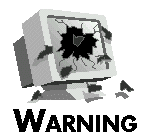 |
Don't use sysread and syswrite unless you know what you are doing. For more information on these functions, refer to the UNIX system manual pages for the read and write functions
|
Perl provides one other built-in function, getc, which
reads a single character of input from a file.
The syntax for calls to the getc function is
char = getc (infile);
infile is the file from which to read, and char
is the character returned.
For example:
$singlechar = getc(INFILE);
This statement reads a character from the file represented by
INFILE and stores it (as a character string) in the scalar
variable $singlechar.
The getc is useful for "hot key" applications.
These applications accept and process input one character at a
time rather than one line at a time. Listing 12.8 is an example
of such a program. It reads one character at a time and checks
whether the character is alphanumeric. If it is, it writes out
the next higher letter or number. For example, when you enter
a, the program prints out b, and so on. In this
example, the alphabetic letters a through z
and the digits 0 through 9 are typed in.

Listing 12.8. A program that demonstrates the use of getc.
1: #!/usr/local/bin/perl
2:
3: &start_hot_keys;
4: while (1) {
5: $char = getc(STDIN);
6: last if ($char eq "\\");
7: $char =~ tr/a-zA-Z0-9/b-zaB-ZA1-90/;
8: print ($char);
9: }
10: &end_hot_keys;
11: print ("\n");
12:
13: sub start_hot_keys {
14: system ("stty cbreak");
15: system ("stty -echo");
16: }
17:
18: sub end_hot_keys {
19: system ("stty -cbreak");
20: system ("stty echo");
21: }
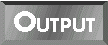
$ program12_8
bcdefghijklmnopqrstuvwxyza1234567890
$
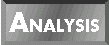
The subroutine start_hot_keys modifies
the runtime environment to support hot-key input. To do this,
it uses two calls to the built-in function system, which
simply takes its argument and executes it. The command stty
cbreak tells the system to process input one character at
a time, and the command stty -echo tells the system not
to display characters typed at the keyboard.
| NOTE |
Some machines might not support hot keys or might use different commands to establish the hot-key environment. If you are on a machine that uses different commands to establish the environment, you still can run this program; just change the stty
commands to whatever works on your machine
|
The loop in lines 4-9 reads and writes one character per loop
iteration. Line 5 starts off by reading a character from the standard
input file using getc.
Line 6 tests whether the character read is a backslash. If it
is, the loop terminates. If the character is not a backslash,
the program continues with line 7. This line translates all alphanumeric
characters to the next-highest letter or number; for example,
it translates g to h, E to F,
and 7 to 8. The characters z, Z,
and 9 are translated to a, A, and 0,
respectively.
Line 8 prints out the translated character. Because the characters
you type at the keyboard are not displayed, the program makes
it look like your keyboard is malfunctioning. (It's quite disorienting!)
The subroutine end_hot_keys restores the normal working
environment by undoing the system calls that are performed by
start_hot_keys.
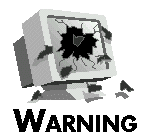 |
If you are using hot keys, when you clean up make sure you call stty-cbreak before calling stty echo. If you call stty echo first, your terminal might wind up not printing newline characters properly
|
If your machine distinguishes between text files and binary files
(files that contain unprintable characters), your Perl program
can tell the system that a particular file is a binary file. To
do this, call the built-in function binmode.
The syntax for calling the binmode function is
binmode (filevar);
filevar is a file variable.
binmode expects a file variable (or an expression whose
value is the name of a file variable). It must be called after
the file is opened, but before the file is read.
The following is an example of a call to binmode:
binmode (MYFILE);
| NOTE |
Normally, you won't need to use this function unless you are running in a DOS-like environment
|
The input and output functions that you have seen earlier read
and write data to files. Perl also provides a group of functions
that enable you to manipulate UNIX directories. Functions exist
that enable you to create, read, open, close, delete, and skip
around in directories. The following sections describe these functions.
To create a new directory, call the function mkdir.
The syntax for the mkdir function is
mkdir (dirname, permissions);
mkdir requires two arguments:
- dirname, which is the name of the directory to be
created (which can be a character string or an expression whose
value is a directory name)
- permissions, which is an octal (base-8) number specifying
the access permissions for the new directory
For example, to create a directory named /u/jqpublic/newdir,
you can use the following statement:
mkdir ("/u/jqpublic/newdir", 0777);
To create a subdirectory of the current working directory, just
specify the new directory name, as follows:
mkdir ("newdir", 0777);
If the current working directory is /u/janedoe/mydir,
this creates a subdirectory named /u
/janedoe/mydir/newdir.
The permissions value of 0777 in both these examples
grants read, write, and execute permissions to everybody. Table
12.1 lists each possible access permission and the octal number
associated with it.
Table 12.1. Access permissions for the mkdir
function.
| Value | Permission
|
| 4000 | Set user ID on execution
|
| 2000 | Set group ID on execution
|
| 1000 | Sticky bit (see the UNIX chmod manual page)
|
| 0400 | Read permission for file owner
|
| 0200 | Write permission for file owner
|
| 0100 | Execute permission for file owner
|
| 0040 | Read permission for owner's group
|
| 0020 | Write permission for owner's group
|
| 0010 | Execute permission for owner's group
|
| 0004 | Read permission for world
|
| 0002 | Write permission for world
|
| 0001 | Execute permission for world
|
You can combine access permissions by adding (or doing a logical
OR operation on) the appropriate octal values in the
table. For example, to grant read, write, and execute permission
to the owner but only read permission to everybody else, specify
0744 as the permission value.
| NOTE |
All of the permission values shown here are in octal notation, because a leading zero is specified. If you like, you can use decimal or hexadecimal here, but it won't be as easy to read.
Also note that the permission value set here is affected by the current value of umask. See the description of the umask function later today for more information
|
mkdir returns true (nonzero) if the directory is successfully
created. It returns false (0) if the directory is not.
To set a directory to be the current working directory, use the
function chdir.
The syntax for the chdir function is
chdir (dirname);
dirname is the name of the new current working directory.
chdir returns true if the current directory is set properly,
false if an error occurs.
For example, to set the current working directory to /u/jqpublic/newdir,
use the following statement:
chdir ("/u/jqpublic/newdir");
| NOTE |
As with mkdir, the directory name passed to chdir can be either a character string or an expression whose value is a directory name. For example, the following sets the current directory to be /u/jqpublic/newdir:
$dir = "/u/jqpublic/";
chdir ($dir . "newdir")
|
You can have your program examine a list of the files contained
in a directory. To do this, the first step is to call the built-in
function opendir.
The syntax for the opendir function is
opendir (dirvar, dirname);
dirvar is the name the program is to use to represent
the directory, also known as a directory variable, and
dirname is the name of the directory to open (which can
be a character string or the value of an expression).
opendir returns true if the open operation is successful,
and it returns false otherwise.
For example, to open the directory named /u/janedoe/mydir,
you can use the following statement:
opendir (DIR, "/u/janedoe/mydir");
This associates the directory variable DIR with the opened
directory.
| NOTE |
If you like, you can use the same name as both a directory variable and a file variable.
opendir (MYNAME, "/u/jqpublic/dir");
open (MYNAME, "/u/jqpublic/dir/file");
The Perl interpreter always can tell from context whether a name is being used as a directory variable or as a file variable. (However, there is no real reason to do so. Your programs will be easier to read if you use different names to represent files
and directories.
|
To close an opened directory, call the closedir function.
The syntax for the closedir function is
closedir (mydir);
closedir expects one argument: the directory variable
associated with the directory to be closed.
After opendir has opened a directory, you can access
the name of each file or subdirectory stored in the directory
by calling the function readdir.
The syntax for the readdir function is
readdir (mydir);
Like closedir, readdir is passed the directory
variable that is associated with the open directory.
If the value returned from readdir is assigned to a scalar
variable, readdir returns the name of the first file
or subdirectory stored in the directory. For example:
$filename = readdir(MYDIR);
The first name is returned also if the return value from readdir
is assigned to an element of an array variable. For example:
$filearray[3] = readdir(MYDIR);
$filearray{"foo"} = readdir(MYDIR);
If readdir is called again, it returns the next name
in the directory; subsequent calls return other names, continuing
until the directory is exhausted. Listing 12.9 uses readdir
to list the files and subdirectories in a directory.

Listing 12.9. A program that lists the files and subdirectories
in a directory.
1: #!/usr/local/bin/perl
2:
3: opendir(HOMEDIR, "/u/jqpublic") ||
4: die ("Unable to open directory");
5: while ($filename = readdir(HOMEDIR)) {
6: print ("$filename\n");
7: }
8: closedir(HOMEDIR);
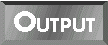
$ program12_9
.
..
.cshrc
.Xresources
.xsession
test
bin
letter
file1
$
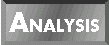
Line 3 opens the directory /u/jqpublic,
which is the home directory for user jqpublic. The opendir
function associates the directory variable HOMEDIR with
/u/jqpublic.
Lines 5-7 read the name of each file in the directory in turn.
Line 6 prints each filename as it is read in.
Note that, on a UNIX system, the list of names includes two special
files:
- The name . (a single period), which represents the
current directory
- The name .. (two periods), which represents the parent
directory
As you can see, readdir reads the names in the order
in which they appear in the directory.
Listing 12.10 shows how you can display the names in alphabetical
order.

Listing 12.10. A program that lists the files and subdirectories
in a directory in alphabetical order.
1: #!/usr/local/bin/perl
2:
3: opendir(HOMEDIR, "/u/jqpublic") ||
4: die ("Unable to open directory");
5: @files = readdir(HOMEDIR);
6: closedir(HOMEDIR);
7: foreach $file (sort @files) {
8: print ("$file\n");
9: }
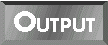
$ program12_10
.
..
.Xresources
.cshrc
.xsession
bin
file1
letter
test
$
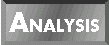
The readdir function behaves differently
when its return value is assigned to an array; in this case, the
entire list of files and subdirectories in the directory is assigned
to the array variable @files by line 5.
After the entire list is stored, sort can be called to
sort the list into alphabetical order. The foreach loop
in lines 7-9 then prints the sorted list one name at a time.
As you've seen, the library functions tell and seek
enable you to skip backward and forward in a file. Similarly,
the library functions telldir and seekdir enable
you to skip backward and forward in a list of directories.
To use telldir, pass it the directory variable defined
by opendir. telldir returns the current directory
location (where you are in the list of files).
The syntax for the telldir function is
location = telldir (mydir);
Here, mydir is the directory variable corresponding to
the directory whose file list you are examining, and location
is assigned the current directory location.
To skip to the directory location returned by telldir,
call seekdir.
The syntax for the seekdir function is
seekdir(mydir, location);
This call to seekdir sets the current directory location
to the location specified by location.
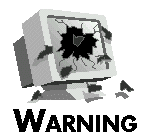 |
seekdir works only with directory locations returned by telldir
|
Although being able to skip anywhere you like in a directory list
is useful, the most common skipping operation in directory lists
is rewinding the directory list, or starting over again.
Because of this, Perl provides a special function, rewinddir,
that handles the rewind operation.
The syntax for the rewinddir function is
rewinddir (mydir);
rewinddir sets the current directory location to the
beginning of the list of files, which lets you read the entire
list of files again. As with the other directory functions, mydir
is the directory variable defined by opendir.
The final directory function supplied by Perl is rmdir,
which deletes an empty directory.
The syntax for calling the rmdir function is
rmdir (dirname);
rmdir returns true (nonzero) if the directory dirname
is deleted successfully, and false if the directory is not empty
or cannot be deleted.
Perl provides several library functions that modify the attributes
or behavior of files. These functions can be divided into the
following groups:
- Functions that relocate (rename or delete) files
- Functions that establish links or symbolic links
- Functions that modify file permissions
- Other file-attribute functions
These groups of functions are described in the following sections.
Perl provides the following file-relocation functions:
- rename, which moves or renames a file
- unlink, which deletes a file
The rename Function
The built-in function rename changes the name of a file.
The syntax for the rename function is
rename (oldname, newname);
oldname is the old filename, and newname is
the new filename.
The rename function returns true if the rename succeeds,
and false if an error occurs.
For example, to change a file named name1 to name2,
use the following:
rename ("name1", "name2");
You can use the value stored in a scalar variable as an argument
to rename, or any variable or expression whose value
is a character string, as follows:
rename ($oldname, &get_new_name);
You can also use rename to move a file from one directory
to another (provided both directories are in the same file system).
For example:
rename ("/u/jqpublic/name1", "/u/janedoe/name2");
| NOTE |
When rename moves a file, as in
rename ("name1", "name2");
it does not check whether a file named name2 already exists. Any existing name2 is destroyed by the rename operation.
To get around this problem, use the -e file-test operator, which checks whether a named file exists, as follows:
-e "name2" || rename (name1, name2);
Here, the || operator ensures that rename is called only when no file named name2 already exists
|
The unlink Function
To delete a file, use the unlink function.
The syntax for the unlink function is
num = unlink (filelist);
This function takes a list as its argument and deletes all the
files named in that list.
unlink returns the number of files actually deleted.
The following is an example of a call to unlink:
@deletelist = ("file1", "file2");
unlink (@deletelist);
The function is called unlink, instead of delete,
because what it is actually doing is removing a reference, or
link, to the particular file. See the following section
for more details on links in Perl.
In the UNIX environment, files can be "contained" in
more than one directory at a time. Each directory contains a reference,
or link, to the file.
The following sections describe how to create and access links.
| NOTE |
If a file is referenced by multiple links, unlink removes only one of the links, and the file can still be referenced
|
The link Function
To create a link to an existing file, use the built-in function
link.
The syntax for the link function is
link (newlink, file);
newlink is the link being created, and file
is the file being linked to.
link returns true if the link is created, and false if
an error occurs.
For example:
link ("/u/jqpublic/file", "/u/janedoe/newfile");
After link has been called, the file /u/jqpublic/file
also can be thought of as the file /u/janedoe/newfile.
If unlink is called using /u/jqpublic/file,
as in
unlink ("/u/jqpublic/file");
you can still reference the file by specifying the name /u/janedoe/newfile.
The symlink Function
The link created by the link function is called a hard
link, which means that it actually references the file itself.
Many operating systems also support symbolic links, which
are references to the filename, not to the file itself.
To create a symbolic link, use the function symlink.
The syntax for the symlink function is
symlink (newlink, file);
newlink is the link being created, and file
is the file being linked to.
symlink, like link returns true if the link
is created, and false if an error occurs.
The following is an example of symlink:
symlink("/u/jqpublic/file", "/u/janedoe/newfile");
Here, /u/janedoe/newfile is symbolically linked to /u/jqpublic/file.
Now, when the following statement is executed, the file is actually
deleted:
unlink ("/u/jqpublic/file");
/u/janedoe/newfile now references nothing at all. (In
this case, /u/janedoe/newfile is an example of an unresolved
symbolic link.) When /u/jqpublic/file is created
again, you will be able to access the new file using /u/janedoe/newfile.
The readlink Function
If a filename, such as /u/janedoe/newfile, is actually
a symbolic link to another filename, the function readlink
returns the filename to which it is linked.
The syntax for the readlink function is
filename = readlink (linkname);
linkname is the symbolic link, and filename
is the equivalent filename.
readlink returns an empty string if the filename is not
a symbolic link. (In particular, readlink fails if the
filename is actually a hard link.)
For example:
$linkname = readlink("/u/janedoe/newfile");
# $linkname now contains "/u/jqpublic/file"
Listing 12.11 is an example of a program that prints all the symbolic
links in a particular directory.

Listing 12.11. A program that prints symbolic links.
1: #!/usr/local/bin/perl
2:
3: $dir = "/u/janedoe";
4: opendir(MYDIR, $dir);
5: while ($name = readdir(MYDIR)) {
6: if (-l $dir . "/" . $name) {
7: print ("$name is linked to ");
8: print (readlink($dir . "/". $name) . "\n");
9: }
10: }
11: closedir(MYDIR);
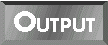
$ program12_11
newfile is linked to /u/jqpublic/file
$
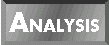
This program uses opendir and readdir
to examine each file in the directory in turn. Line 6 uses the
-l file-test operator to determine whether the filename
is actually a symbolic link. If the filename is a symbolic link,
the following expression becomes true, and the program executes
the calls to print in lines 7 and 8:
-l $dir . "/" . $name
Line 8 calls readlink, passing it the directory name
and the filename stored in $name. Because readlink
is called only if the expression in line 6 is true, $name
is always a symbolic link.
As you've seen, the built-in function mkdir requires
you to specify the access permissions for the directory you are
creating. These permissions indicate, for example, whether particular
users are allowed to read files from the directory or write into
the directory.
In the UNIX environment, each individual file has its own set
of access permissions. The set of possible permissions is the
same as for directories. (Refer to Table 12.1 in the section titled
"The mkdir Function" earlier in today's lesson
for a complete list of the possible functions.)
In Perl, three functions are defined that deal with access permissions.
- chmod, which changes the access permissions for a
file
- chown, which changes the owner of a file
- umask, which sets the default access permissions
for a file
The chmod Function
To change the access permissions for a list of files, call the
chmod function.
The syntax for the chmod function is
chmod (permissions, filelist);
permissions is the set of access permissions you want
to give, and is a standard UNIX file permissions mask. (For example,
setting permissions to 0777 gives read, write,
and execute permission to everybody. See the section called "The
mkdir Function" for a description of the set of
permissions.) filelist is the list of files whose permissions
you want to change.
The chmod function returns the number of files whose
permissions were successfully set.
The following is an example of a call to chmod:
@filelist = ("file1", "file2");
chmod (0777, @filelist);
In this example, the files file1 and file2 are
assigned global read, write, and execute permissions.
| NOTE |
You cannot change access permissions using chmod unless you have permission to do so. You need to have been granted write permission on a file before you can change its permissions
|
The chown Function
Normally, the owner of a file is the person who created it. To
change the owner of a file, use the function chown.
The syntax for the chown function is
chown (userid, groupid, filelist);
The chown function requires three arguments:
- userid, which is the (numerical) user ID of the new
owner of the file
- groupid, which is the new numerical group ID to be
assigned to the file (or -1 if the existing group ID is to be
preserved)
- filelist, which is a list of files to change
The chown function returns the number of files changed.
The following is an example of a call to chown:
@filelist = ("file1", "file2");
chown (17, -1, @filelist);
| NOTE |
On most UNIX systems, you can retrieve a user ID or group ID from the /etc/passwd file. You can use the Perl function getpwnam to retrieve information from this file. For more information on getpwnam, refer to Day 15, "System Functions."
Also, the superuser (system administrator) is usually the only user allowed to change the owner of a file
|
The umask Function
As you've seen, you can change the access permissions for a file
using chmod. To specify access permissions you cannot
use when you create a file, use the umask function.
The syntax for calls to umask is
oldmaskval = umask (maskval);
maskval is the current umask value, and umask
returns the previous (superseded) umask value in oldmaskval.
Each umask value is a file creation mask, and is used
to set the default permissions for files and directories. (See
the umask manual page for more details on file creation
masks.)
For example, the following statement disables group and world
access permissions for the newly created file:
$oldperms = umask(0022);
| NOTE |
You can determine the current umask value by passing no arguments to umask, as follows:
$currperms = umask();
This statement assigns the current umask value to $currperms.
|
Permission File-Test Operators
Some file-test operators in Perl are designed to test for various
permissions. Table 12.2 lists these file-test operators; in each
case, filename is the name of the file being tested.
Table 12.2. File-test operators that test for permissions.
| Operator | Description
|
| -g | Does filename have its set group ID bit set?
|
| -k | Does filename have its "sticky bit" set?
|
| -r | Is filename a readable file?
|
| -u | Does filename have its set user ID bit set?
|
| -w | Is filename a writable file?
|
| -x | Is filename an executable file?
|
| -R | Is filename readable only if the real user ID can read it?
|
| -W | Is filename writable only if the real user ID can write?
|
| -X | Is filename executable only if the real user ID can execute it?
|
In this case, the real user ID is the user id specified at login,
as opposed to the effective user ID, which is the user id under
which you are currently running. (On some machines, a command
such as /usr/local/etc/suid enables you to change your
effective user ID.)
(See Day 6 for more information on how to use file-test operators.)
The following sections describe other Perl functions that manipulate
files.
The truncate Function
The truncate function enables you to reduce the size
of a specified file to a particular length.
The syntax for the truncate function is
truncate (filename, length);
filename is the name of the file to reduce, and length
is the new length of the file.
For example, the statement
truncate ("/u/jqpublic/longfile", 5000);
reduces the size of /u/jqpublic/longfile to 5000 bytes
in length. (If the file is already smaller than 5000 bytes, truncate
does nothing.)
| NOTE |
You can use a file variable in place of the filename.
Truncate (MYFILE, 5000);
The file variable must refer to a file opened for writing by the open function
|
The stat Function
The stat function retrieves information about a particular
file when given its name or a file variable representing its name.
The syntax for the stat function is
stat (file);
Here, file is either a filename or a file variable.
stat returns a list containing the following elements,
in this order:
- The device on which the file resides
- The internal reference number (inode number) for this file
- The permissions for the file
- The number of hard links to the file
- The numerical user ID of the file owner
- The numerical group ID of the file owner
- The device type, if this "file" is actually a device
- The size of the file (in bytes)
- When the file was last accessed
- When the file was last modified
- When the file status last changed
- The optimal block size for input-output operations on the
file system containing the file
- The number of blocks allocated for this file
Some of the items returned by stat can be obtained using
file test operators. Table 12.3 lists these items.
Table 12.3. File-test operators that check information
returned by stat.
| Operator | Description
|
| -b | Is filename a mountable disk (block device)?
|
| -c | Is filename an I/O device (character device)?
|
| -s | Is filename a non-empty file?
|
| -t | Does filename represent a terminal?
|
| -A | How long since filename accessed?
|
| -C | How long since filename's inode accessed?
|
| -M | How long since filename modified?
|
| -S | Is filename a socket?
|
For more information on stat or the information it returns,
see the UNIX manual page for the stat command on your
machine.
The lstat Function
The lstat function returns the same information as stat,
but it assumes that the name being passed as an argument is a
symbolic link.
The syntax for lstat is the same as that for stat.
lstat (file);
file is either a filename or a file variable.
The time Function
The access and modification times returned by stat and
by the -A and -M file-test operators are integers
representing the number of elapsed seconds from January 1, 1970,
to the time the file was accessed or modified.
To obtain the number of elapsed seconds from January 1, 1970,
to the present time, call the built-in function time.
The syntax for calls to the time function is
currtime = time();
currtime is the returned elapsed-seconds value.
The gmtime and localtime Functions
The value returned by time can be converted to either
Greenwich Mean Time or your computer's local time.
To convert to Greenwich Mean Time, call the gmtime function.
To convert to local time, call the localtime function.
The syntax for the gmtime and localtime functions
is identical:
timelist = gmtime (timeval);
timelist = localtime (timeval);
Both functions accept the time value returned by time,
stat, or the -A and -M file-test operators.
Both functions return a list consisting of the following nine
elements:
- Seconds
- Minutes
- The hour of the day, which is a value between 0 and 23
- The day of the month
- The month, which is a value between 0 (January) and 11 (December)
- The year
- The day of the week, which is a value between 0 (Sunday) and
6 (Saturday)
- The day of the year, which is a value between 0 and 364
- A flag indicating whether daylight saving time is in effect
For more information on the list returned by gmtime or
localtime, refer to the UNIX manual pages for the system
functions with the same names.
The utime Function
The time values returned by stat, time, and
the -A and -M file-test operators can be used
to set the access and modification times of other files. To do
this, use the utime function.
The syntax for the utime function is
utime (acctime, modtime, filelist);
acctime is the new access time, modtime is the
new modification time, and filelist is the list of files.
utime returns the number of files whose access and modification
times have been successfully changed.
The following is an example of a call to utime:
$acctime = -A "file1";
$modtime = -M "file1";
@filelist = ("file2", "file3");
utime ($acctime, $modtime, @filelist);
Here, the files file2 and file3 have their access
and modification times changed to those of file1.
The fileno Function
The fileno function returns the internal UNIX file descriptor
associated with a particular file variable.
The syntax for the fileno function is
filedesc = fileno (filevar);
Here, filevar is the file variable whose descriptor is
to be retrieved.
The file descriptor returned by fileno is used in various
UNIX system calls; these calls can be accessed using the system
function (as described on Day 15).
The flock and fcntl Functions
The flock and fcntl functions call the UNIX
system commands of the same name.
The syntax for the flock and fcntl functions
is
fcntl (filevar, fcntlrtn, value);
flock (filevar, flockop);
Here, filevar is a file variable representing an open
file. fcntlrtn is a fcntl function as defined
in the UNIX fcntl manual page, and value is
the value passed to the function, if appropriate. Similarly, flockop
is a file-locking operation, as defined in the UNIX flock
manual page.
For more information on these functions, refer to the manual pages
or to a book about UNIX. (You won't really be able to use these
functions effectively unless you know a fair bit about how your
operating system works.)
Many systems on which Perl is available support files that are
created using the Data Base Management (DBM) library. Perl enables
you to use an associative array to access a particular DBM file.
The following sections describe how to access DBM files from Perl
programs using the dbmopen and dbmclose functions.
If you are running Perl 5, these functions have been superseded
by the tie and untie functions; see Day 19,
"Object-Oriented Programming in Perl," for more details.
For more information on DBM, refer to your system's appropriate
manual pages.
To associate an associative array with a DBM file, use the dbmopen
function.
The syntax for the dbmopen function is
dbmopen (array, dbmfilename, permissions);
This function requires three arguments:
- array, which is the associative array to use
- dbmfilename, which is the name of the DBM file to
open
- permissions, which are the access permissions to
use (See the section called "The mkdir Function"
for more information on access permissions.)
After the DBM file has been opened, the subscripts for the associative
array represent the DBM file keys, and the values of the array
represent the values associated with the keys.
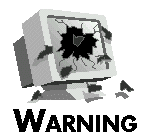 |
Calling dbmopen destroys any existing values in the associative array
|
To close a DBM file opened by dbmopen, use dbmclose.
The syntax for the dbmclose function is
dbmclose (array);
Here, array is the associative array specified in the
call to dbmopen.
Today, you learned how to open a pipe that directs input to the
program, how to open a file for both reading and writing, and
how to associate multiple file variables with a single file. You
also learned how to test for the end of a particular input file
or for the end of the last input file.
You also learned how to skip backward and forward in files and
how to read single characters from a file using getc.
You can use getc to build hot-key applications, which
act as soon as they read a single character from the keyboard.
Perl provides several functions for manipulating directories.
They enable you to create, open, read, close, delete, and skip
around in directories. Other Perl functions enable you to move
a file from one directory to another, create hard and symbolic
links from one location to another, and delete a hard link (or
a file).
You learned about the Perl functions that enable you to change
the file owner or file permissions, truncate a file, retrieve
file information, set file access and modification times, retrieve
the file descriptor, and call the flock and fcntl
system commands.
Finally, Perl provides an interface to the DBM library that enables
you to associate DBM files with associative arrays.
| Q: | How can I determine whether a particular Perl function that manipulates the UNIX file system is defined on my machine?
|
| A: | A Perl function that manipulates the UNIX file system normally has the same name as the UNIX command or C library function that performs the same task. If the UNIX command or C library function is defined, the
Perl function is usually defined as well.
To check whether a UNIX command or C library function is defined, enter the command man name, where name is the name of the Perl library function for which you are checking.
|
| Q: | Why does a list of files in a directory appear in unsorted order?
|
| A: | The list appears in the order in which the files are stored in the directory. This varies, depending on the machine; usually, however, newer files appear at the end of the list.
|
| Q: | Which is better to use: the file-test operators or the built-in function stat?
|
| A: | Whenever possible, use the file-test operators. They are easier to use and are often more efficient.
|
| Q: | Why are both read and sysread defined, when they are so similar?
|
| A: | read, like the UNIX function fread, uses the standard UNIX input-output (I/O) environment. sysread and syswrite, on the other hand, bypass the standard I/O environment and
perform low-level system calls.
|
| Q: | Why are eof and eof() different?
|
| A: | The short answer is: Just because. The long answer is that an empty list as an argument (as in eof()) refers to the list of files on the command line, as does the <> in
while ($line = <>) ...
eof, on the other hand, refers only to the file currently being read.
|
The Workshop provides quiz questions to help you solidify your
understanding of the material covered and exercises to give you
experience in using what you've learned. Try and understand the
quiz and exercise answers before you go on to tomorrow's lesson.
- What do these functions do?
a. tell
b. mkdir
c. link
d. unlink
e. truncate
- What is the difference between stat and lstat?
- What is the difference between tell and telldir?
- How are the following files being opened?
A. open (MYFILE, "<file1");
b. open (MYFILE,
"file2|");
c. open (MYFILE, "+>file3");
d. open (MYFILE, ">&STDOUT");
- What permissions are granted by the following values?
a. 0666
b. 0777
c. 0700
d. 0644
- Write a program that reads the directory /u/jqpublic
and prints out all file and directory names that start with a
period. Ignore the special files . (one period) and ..
(two periods).
- Write a program that lists all the files (not the subdirectories)
in the directory /u/jqpublic and then lists the contents
of any subdirectories, their subdirectories, and so on. (Hint:
Use a recursive subroutine.)
- Write a program that uses readdir and rewinddir
to read a directory named /u/jqpublic and print a sorted
list of the files and directories in alphabetical order. Ignore
all names beginning with a period. (Of course, this is not the
most efficient way to do this.)
- Write a program that uses hot keys and does the following:
- Reads single digits and prints out their English-language
equivalents (for example, zero for 0, one for
1, and so on)
- Terminates if it reads the Esc (escape) character
- Ignores all other input
- Prints out one English word per line
- Write a program that reads the directory /u/jqpublic
and grants global execute permissions for all files ending in
.pl. Take away all other permissions, except user read,
for every other file in the directory. Skip over all subdirectories.
- BUG BUSTER: What is wrong with the following program?
#!/usr/local/bin/perl
while ($line = <>) {
print ($line);
if (eof()) {
print ("-- end of current file --\n");
}
}